Calibrating your monitor is a very important issue that can directly affect the quality of your display. How to do it? Here are the best ways
Before we move on to calibrating your monitor, it’s worthwhile to know what calibration actually is. Calibration means adjusting the parameters of a monitor – or any other display device – to a specific color representation standard. In the case of electronic equipment, the most commonly used reference is the RGB space, which describes colors according to the proportion of red, green and blue. By properly adjusting their arrangement, as well as their intensity, the image can be reproduced in an appropriate way.
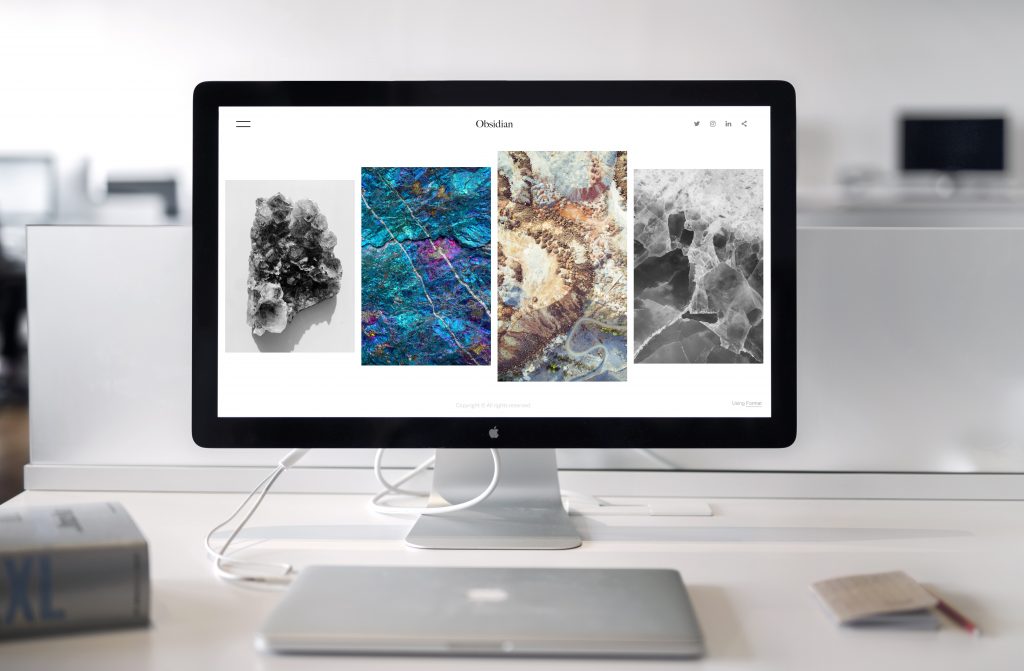
Calibration should be our first step after buying a new device – although the factory settings usually give a satisfactory result, even the slightest fluctuations can affect the final appearance of the image. This is especially important for people who do work related to graphics, video editing or various types of design. Monitor settings are an important part of color grading, or image correction and colorization. This allows for more accurate color reproduction and better quality of the content being displayed or produced
Some settings can be adjusted from the monitor level – in this case their exact layout and operation depends largely on the manufacturer and the selected model. The functions for this purpose are also available from software developers. In this way we can relatively easily adjust the most important parameters concerning image quality and color representation. It is worth pointing out the basic methods of calibration in the two most common operating systems – Windows and macOS.
Before we proceed to calibrate the monitor, it is worth first turning on the device and using it for about 30 minutes. This is enough time for the monitor to warm up to the right level and emit the color palette in the best quality – in addition, our eyes will have time to get used to the digital image.
The whole process is quite simple – to begin with, search for the phrase “color management” in the computer settings. The window that appears when you go to this option allows you to select any of the connected output devices – these can be printers and monitors. Then find the screen of interest and go to the “Advanced” tab.
In this place there is an option “Calibrate screen”. The built-in software allows you to conveniently go through the most important aspects of calibration – adjusting gamma level, brightness, contrast and color balance. At the end, we can decide whether the selected settings are appropriate. If the calibration results are not satisfactory, you can easily return to the previous configuration
In devices from the manufacturer Apple image calibration looks a little different, but the general outline of the process is quite similar. First, we should go to the System Preferences application via the Apple menu or using Launchpad. Then select “Monitors”, “Color” (by selecting the appropriate screen) and “Display” (by selecting the appropriate screen) and “Calibrate”.
Once we get to the last option, we can use the program to guide us through all the elements of image calibration. As with Windows, we can easily adjust the most important parameters regarding the representation of shades on the screen.
In this case the matter is a bit more complicated – different distributions may offer slightly different tools. One of the universal ways to adjust monitor settings is to use xgamma program, run from the terminal, and also to manually edit GUI configuration files.
Calibrating a monitor from the operating system level is a relatively simple operation, but in professional applications this approach may not be enough. In such a situation we can use specialized devices, such as a colorimeter or spectrophotometer. They cost about 1,000 PLN and usually communicate with a computer via USB port. Tools of this type allow for ideal reproduction of colors, which is especially important when the content created by us will eventually be used in other media, such as print.